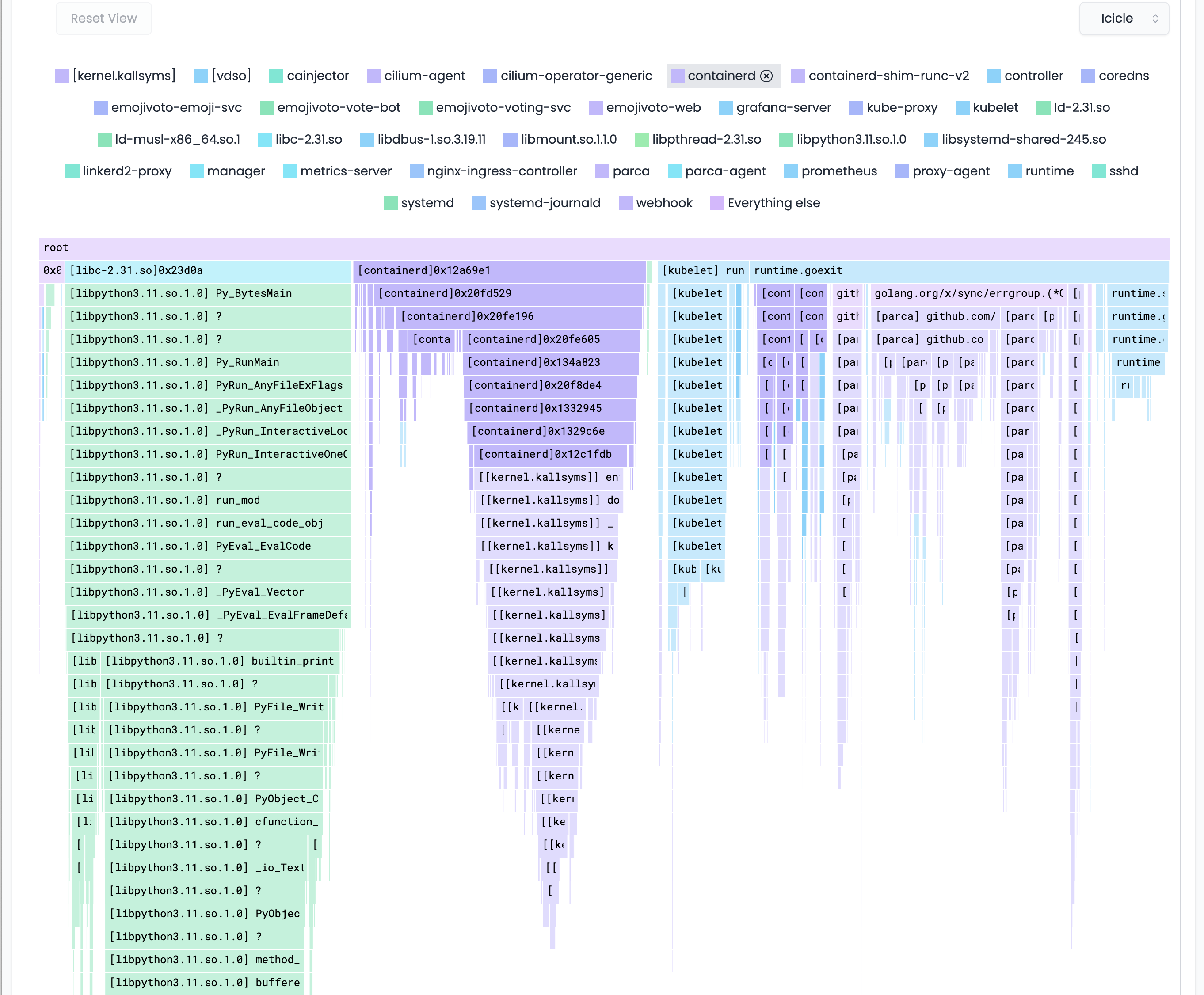Binary-based Color Stack
For quick troubleshooting, you can use the binary-based color stack mode to quickly identify the most expensive binaries in the rendered flamegraph. In binary-based color stack mode, the colour of a node in the flamegraph is based on the binary that the function belongs to. This way, you can quickly identify the most expensive binaries in the given profile.
How to use it
Open the User Preferences dialog by clicking the gear icon in the top-right corner of the UI.
![]()
In the User Preferences dialog, select your preferred color profile in the Flamegraph Color Profile section and click Close.
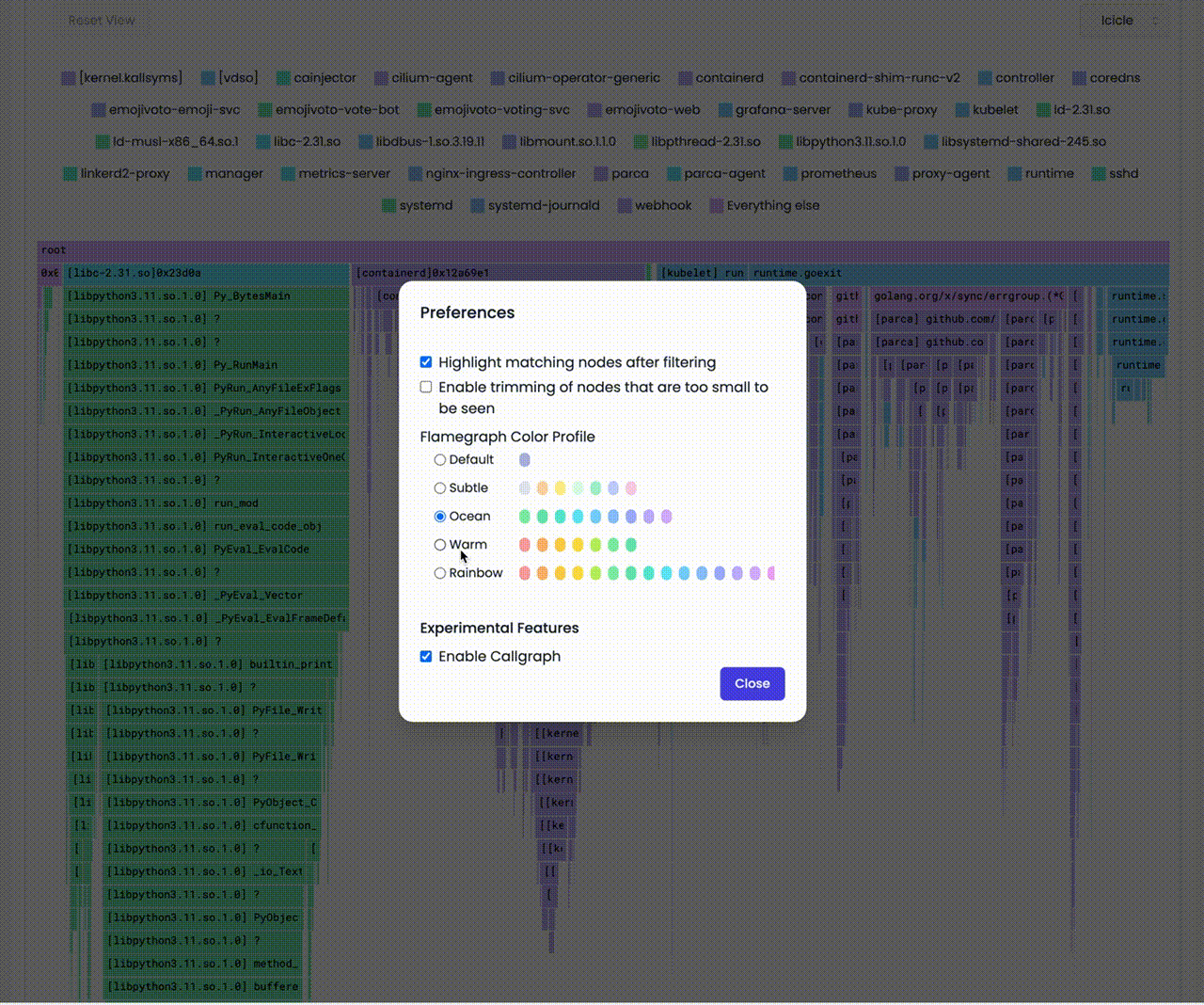
You can always switch back to the Default color profile to disable the binary-based color stack mode.
You can also click on the Binary names at the top to highlight the nodes corresponding to that binary in the flamegraph.